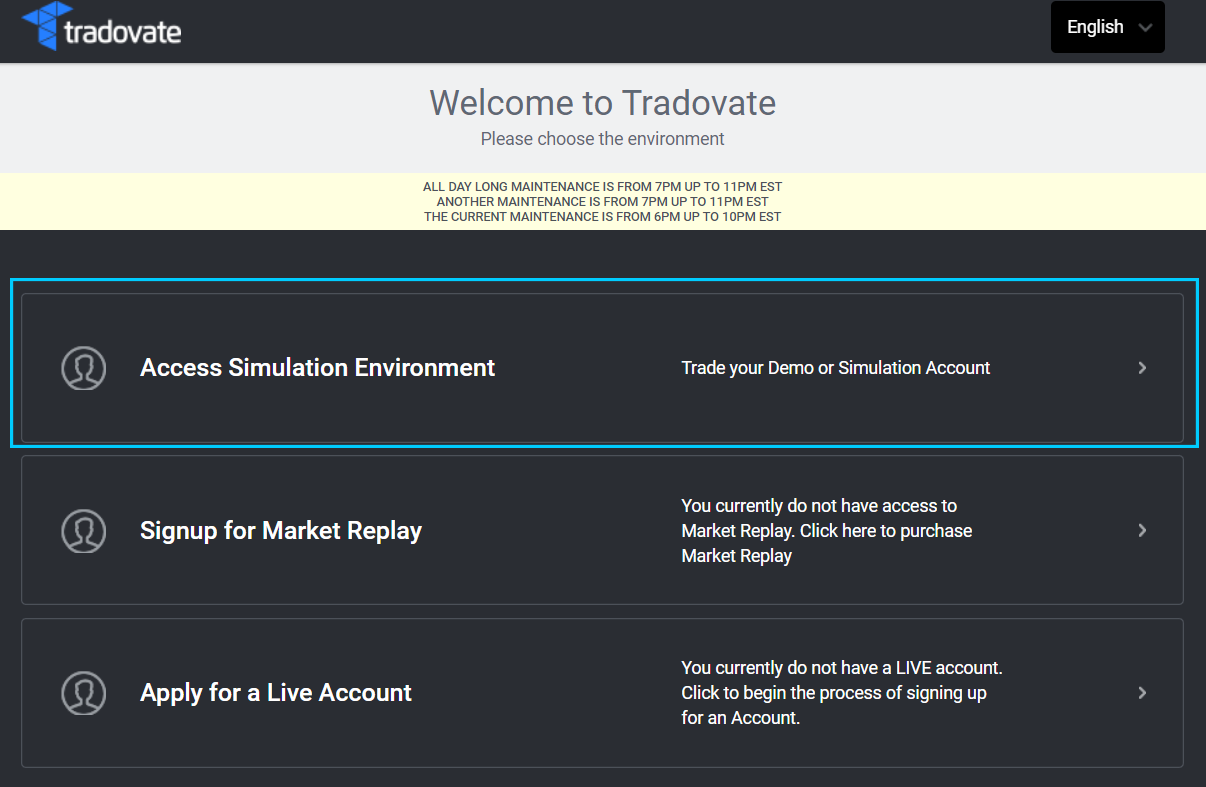Getting Connected On Tradovate
If you are reading this guide it's because you have taken your first step to becoming an Elite funded trader. Congrats and welcome to the team! Below is a guide to help you get connected and started trading.
Very Important!
After completing all the steps below it will take 1-5 minutes before live market data is enabled. Please make sure your live data is activated before placing any trades. You may need to logout and then back in to your platform before live data appears.
1. Go to the WEB PLATFORM for Tradovate: https://trader.tradovate.com/welcome
2. Login and Accept Agreements
- Enter the username and password that you received in your email or the one displayed in your trader dashboard. NOTE: BOTH USERNAME AND PASSWORD ARE CaSe SeNsItIve!
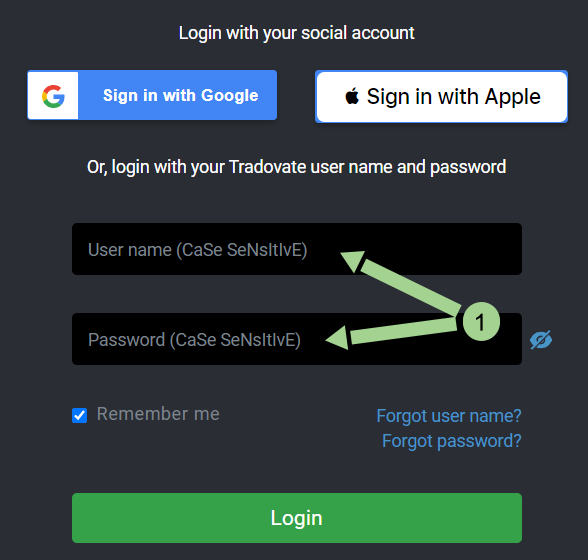
- Fill out the non-professional data agreement.
1. Your name as it is entered into Tradovate's system.
2. Enter your name EXACTLY as it is displayed.
3. Enter today's date in the format of MM/DD/YYYY
4. Click "I agree"
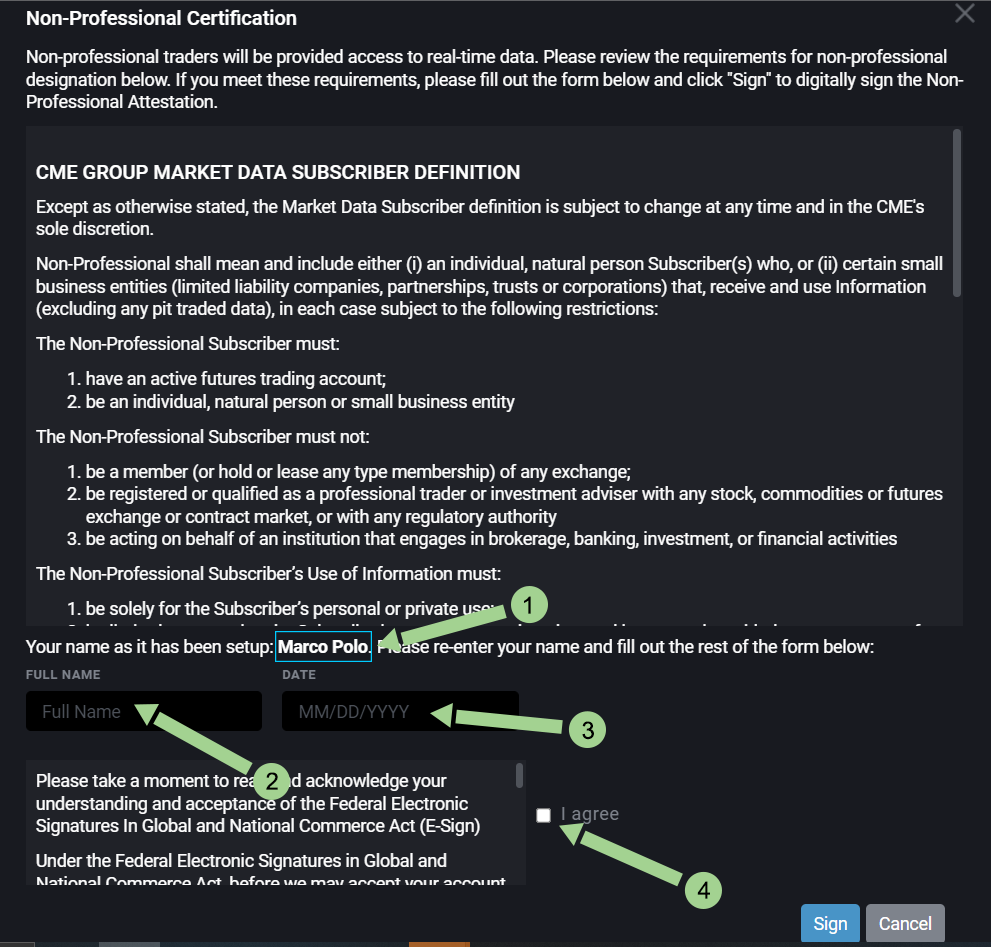
Helpful links to Tradovate Platforms:
- Login to Tradovate Web Trading Platform https://trader.tradovate.com/welcome
- Download Windows Platform and login https://download.tradovate.com/download
- Download Mac/OSX Platform and login https://download.tradovate.com/download/osx
- Download Android app and login https://play.google.com/store/apps/details?id=com.tradovate.pulse
(Guide to Pulse App: https://tradovate.zendesk.com/hc/en-us/community/topics/360000017028-Tradovate-Pulse-Mobile-App) - Download iPhone app and login https://apps.apple.com/us/app/tradovate/id1379109157
Connecting Tradovate to NinjaTrader:
- NinjaTrader's official connection guide https://support.ninjatrader.com/s/article/NinjaTrader-Connection-Guide-Multi-Provider-Mode-Enabled
- The latest version of NinjaTrader is required. Download from here https://download.ninjatrader.com/download
- License Key: @RPT-ELIT-ETRA-DERF-UND5-HBM1-K452-97DR
- Note: Tradovate accounts can only be connected to NinjaTrader, you cannot connect to your NinjaTrader accounts from Tradovate platform.
3. Get Ready To Trade!
The next page is where you'll need to agree to Tradovate's Terms of use. Scroll to the bottom and click agree.
After you agree on the next page click "Access Simulation Environment" and you will see your trading platform.